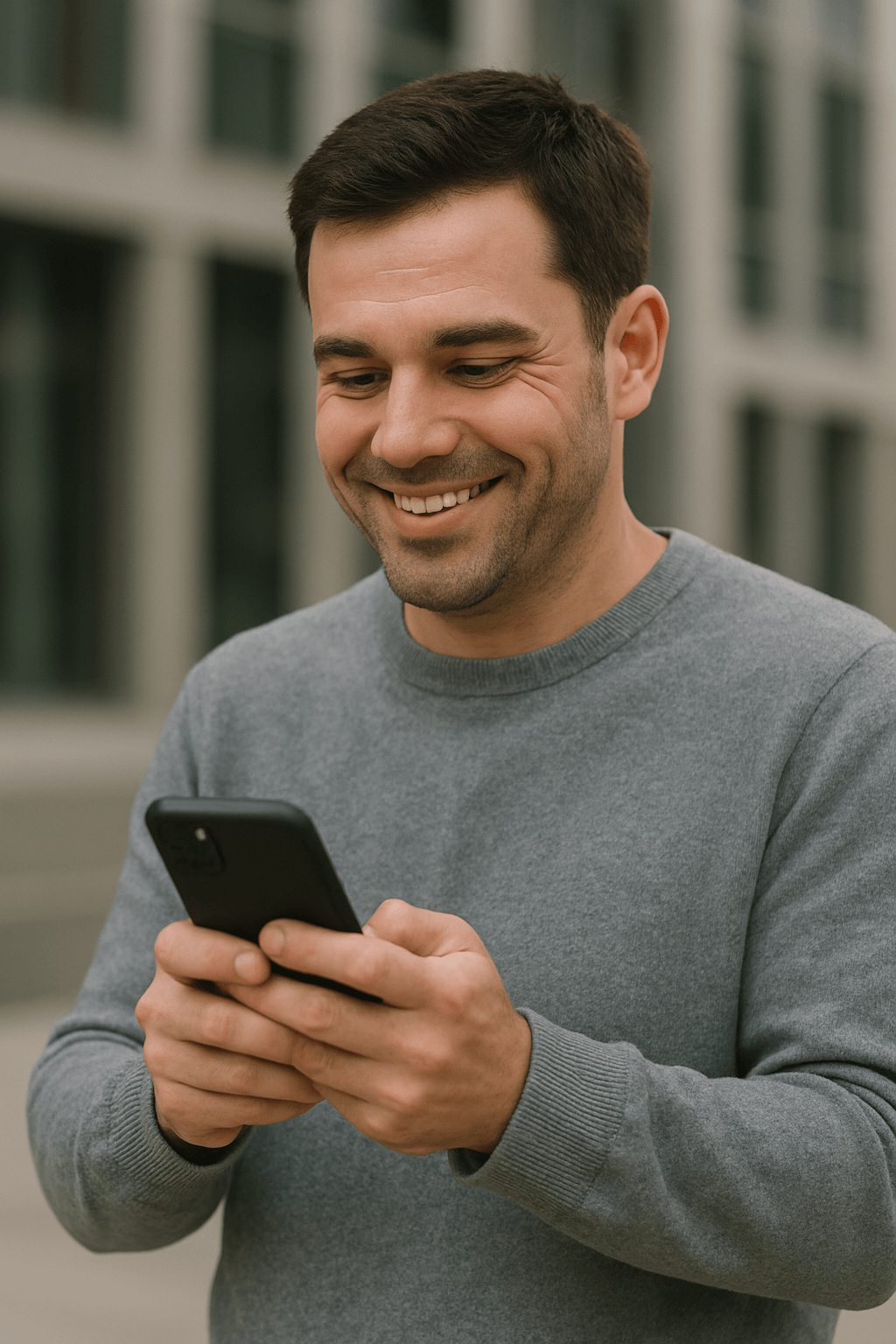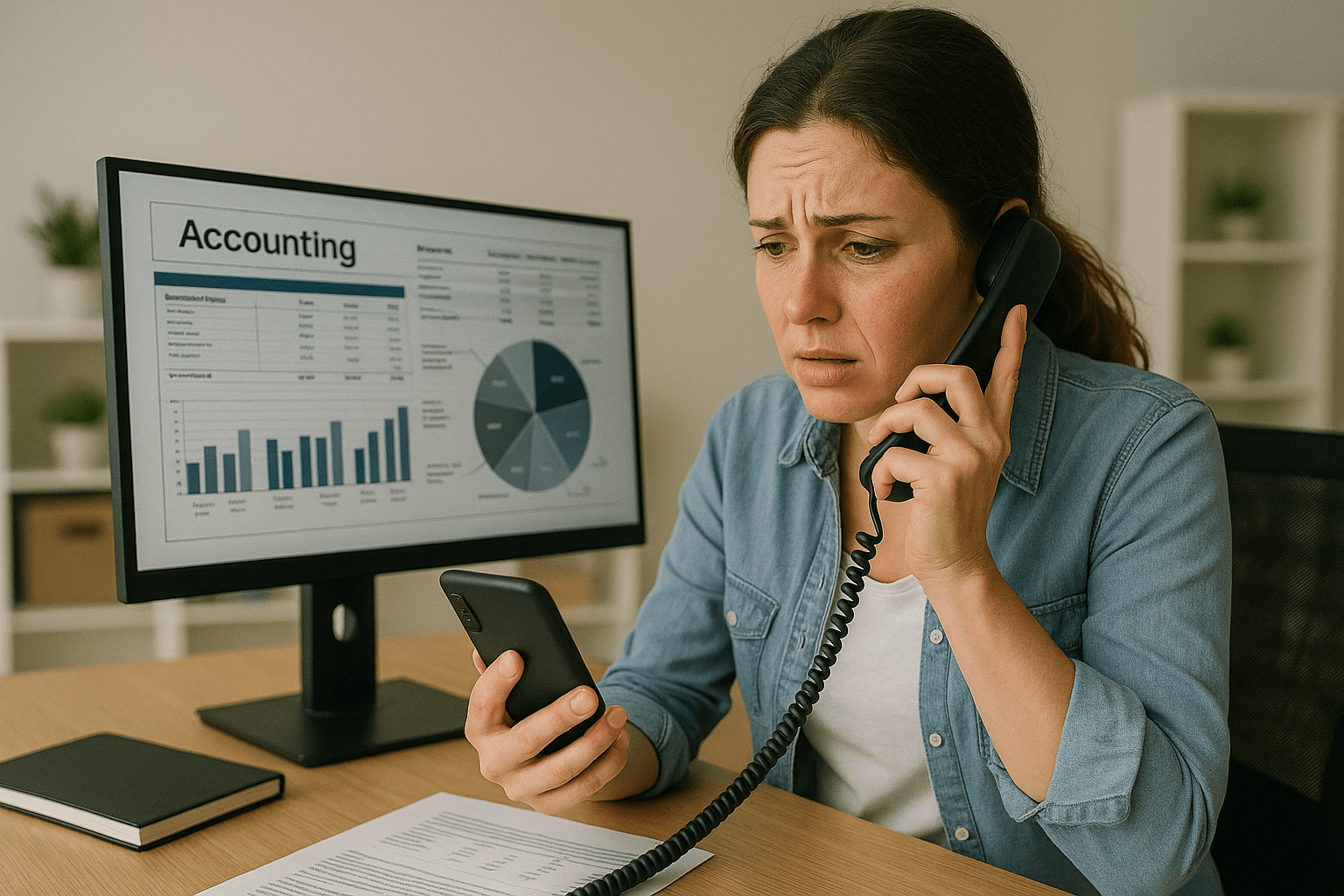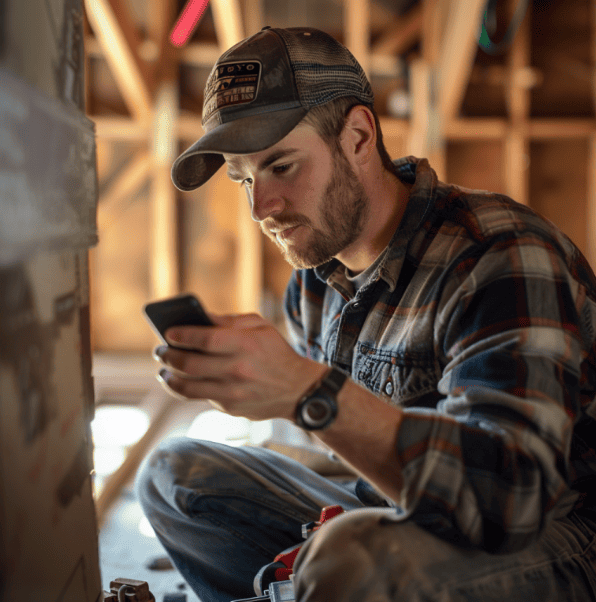Maximizing Your Voctiv AI Phone Assistant: A Complete Setup Guide
Welcome to smarter communication with your Voctiv AI Phone Assistant! If you’ve just joined our platform, you might not realize how many powerful customization options are at your fingertips. This guide walks you through the essential settings that’ll dramatically improve your experience and help you get maximum value from your virtual assistant.
Many users don’t fully utilize these settings and miss out on their assistant’s full potential. Whether you’re managing business calls or organizing your personal life, proper configuration transforms your Voctiv Assistant from a simple answering service into a sophisticated communication tool tailored to your needs.
Critical Settings Checklist
For the best experience with your Voctiv AI Assistant, configure these critical settings:
- Business or Personal Mode – Select the appropriate mode based on your usage needs
- Training Your AI Assistant – Provide detailed information about your business or personal requirements
- Appointments Configuration – Enable or disable based on your scheduling needs
- Calendar Connection – Link your Google Calendar and set your available hours
- Push Notifications – Enable instant alerts about important calls (especially crucial for business users)
Table of Contents
- Understanding Business vs. Personal Mode
- Training Your Voctiv Assistant About Your Business
- Appointments Configuration: To Enable or Not?
- Calendar Integration
- Setting Available Hours
- Push Notifications
- Communication Settings
- Home Screen Navigation
- Phone Confirmation Issues
- How to Restore Your Original Voicemail
- Conclusion
Understanding Business vs. Personal Mode
One of your first and most crucial choices during setup is selecting between Business and Personal modes. This fundamental setting determines how your assistant handles incoming calls.
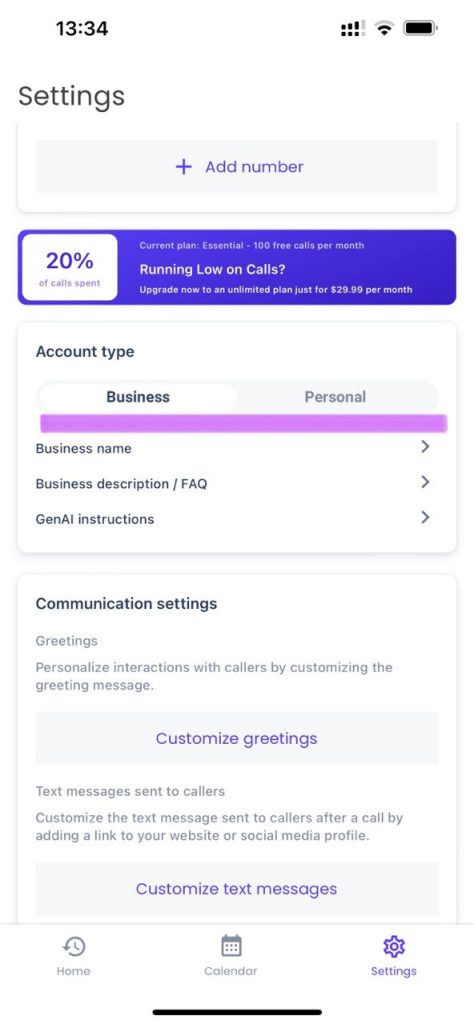
| Mode | Best For | Key Features |
|---|---|---|
| Business Mode | Entrepreneurs, freelancers, service providers, professionals |
|
| Personal Mode | Individual users managing personal communications |
|
Business Mode
When you select Business mode, your assistant understands that incoming calls are potentially from clients or customers. The assistant will:
- Qualify leads by asking relevant screening questions
- Separate high-potential clients from less valuable calls
- Schedule appointments (if enabled) for services or consultations
- Customize interactions based on your specific business type
- Protect you from spam, filtering out unwanted solicitations
Business mode works well for entrepreneurs, freelancers, service providers, and professionals who receive client calls and want to streamline their communication process.
Personal Mode
In Personal mode, your assistant functions as an AI-powered voicemail system. It will:
- Ask questions related to personal lifestyle matters
- Take detailed messages from callers
- Inquire about specifics regarding the caller’s message
- Forward AI-analyzed summaries to you
- Protect you from spam calls
Personal mode’s perfect for individuals managing personal communications more efficiently without business-focused features.
Both modes offer powerful call handling capabilities. Choosing the right one ensures your assistant’s responses align with the nature of your incoming calls.
For individuals and small teams (up to 5 persons)
Training Your Voctiv Assistant About Your Business
To unlock your assistant’s full potential, teach it about your specific business or personal needs. This crucial step allows your assistant to:
- Customize responses to match your business context
- Ask relevant questions to callers
- Provide accurate information about your services
- Better qualify potential clients
How to Train Your Assistant
The primary method for training your assistant is filling out the Business Description field. We strongly recommend including:
- Detailed information about your business or personal use case
- A comprehensive list of your services or offerings
- Price ranges for your services (if applicable)
- Specific questions you typically ask potential clients
- Any specialized information callers frequently request
Consider writing this in a prompt format, similar to how you’d instruct an AI system:
“We’re a mobile pet grooming service specializing in dogs and cats. We offer basic grooming packages starting at $60, deluxe packages from $90, and specialized treatments for pets with skin conditions from $120. When someone calls, please ask: What type of pet do they have? What services are they interested in? Have they used mobile grooming before? Our service area covers downtown and northern suburbs only.”
The more details you provide, the better your assistant represents you and your business. With comprehensive training, your assistant conducts more valuable conversations and provides higher-quality information about potential clients.
For businesses with teams over 5 persons and custom integrations
Appointments Configuration: To Enable or Not?
The appointment feature works in both Business and Personal modes but serves different purposes in each context. This setting determines whether your assistant can schedule fixed-time meetings with callers. While appointments are primarily relevant to business users, you can also enable this feature for personal use if you regularly make appointments.
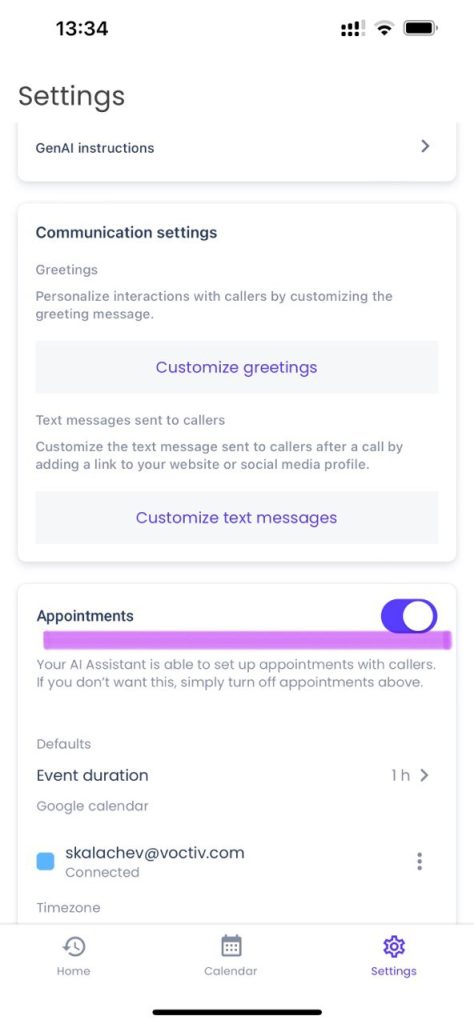
| Appointments Setting | Ideal For | Benefits |
|---|---|---|
| Enabled |
|
|
| Disabled |
|
|
When to Enable Appointments
You should enable appointments if:
- You regularly use and maintain an electronic calendar with accurate availability
- Your business model naturally includes scheduled appointments or consultations
- You prefer automated booking without manual intervention
- You want to eliminate the back-and-forth typically involved in scheduling
With appointments enabled and your calendar connected, your assistant can automatically suggest available times based on your schedule. This allows callers to book slots without your direct involvement.
Important note: When enabling appointments, make sure you connect your Calendar (we currently support Google Calendar). This prevents double bookings or inconvenient scheduling, like an 8am appointment for a service located an hour’s drive away. From our experience, it’s better to manually book high-value customers than automatically schedule them in a problematic time slot that could disappoint.
When to Disable Appointments
You might want to disable appointments if:
- Your service doesn’t typically require fixed appointments
- You need preliminary conversations with clients before scheduling
- Your business involves on-site visits requiring resource verification before booking
- You don’t maintain an electronic calendar that could be synchronized
- You prefer more control over your scheduling process
With appointments disabled, your assistant focuses on qualifying incoming calls by asking screening questions tailored to your business. This helps you identify high-potential clients without committing to specific time slots.
Without appointments enabled, your assistant analyzes callers, asks qualification questions, and distinguishes between targeted and non-targeted clients. You can then follow up using your existing business processes.
Calendar Integration
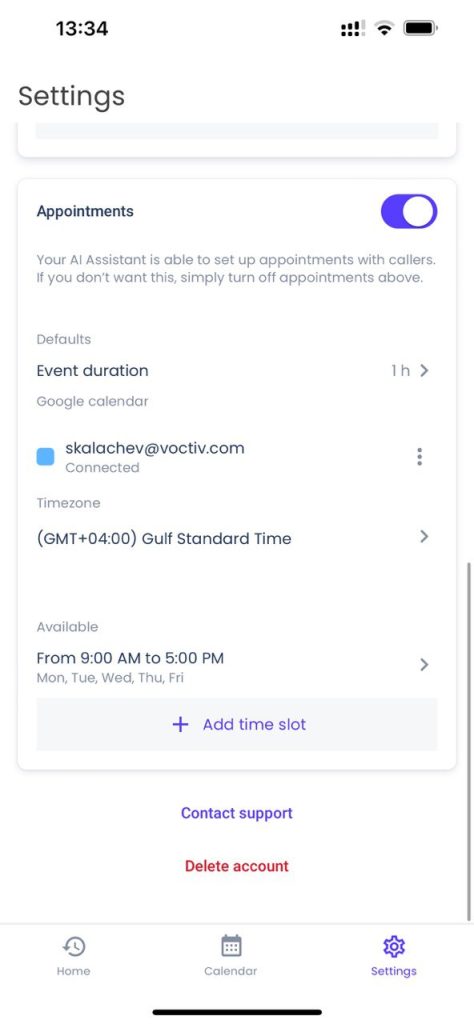
If you regularly use an electronic calendar for business or personal scheduling, we highly recommend connecting it to your Voctiv Assistant.
This integration enables your assistant to:
- See your real-time availability
- Schedule appointments only during your free time
- Automatically add booked appointments to your calendar
- Avoid double-bookings
By connecting your calendar, you create a seamless scheduling system that works around the clock without your direct involvement. This feature’s particularly valuable for businesses where appointments are a regular part of operations—consultancies, beauty services, healthcare providers, and professional services.
Calendars Supported
Currently, Voctiv supports Google Calendar integration. Our roadmap includes support for additional calendar services:
- Apple Calendar (coming soon)
- Microsoft Calendar (coming soon)
Pro tip: If you connect your AI Assistant with Google Calendar and Alexa, you’ll be amazed when Alexa announces that your AI Assistant just booked an appointment completely automatically. It truly feels like living in the future!
Setting Available Hours
To further refine your assistant’s scheduling capabilities, we recommend configuring your available hours. This setting ensures that:
- Your assistant only books appointments during your working hours
- You won’t receive appointments during your off-hours
- Your schedule remains balanced and respects your boundaries
- Callers see only legitimate time slots that work for you
This simple but powerful setting helps maintain work-life balance while maximizing your availability to clients or contacts.
Push Notifications
When it comes to high-value customers, timing’s everything. The faster you’re notified about a potential hot lead, the higher the probability of converting that opportunity into revenue.
To maximize your response time and never miss important calls, we strongly recommend enabling push notifications. With push notifications activated, your Voctiv Assistant can instantly alert you about:
- Conversations where high intent is detected
- Callers who’re ready to make a purchase
- Important information relevant to you or your business
- Scheduled appointments
These instant notifications include AI-generated summaries that highlight the most critical information from the call. This allows you to quickly assess the situation and prioritize your follow-ups accordingly.
Enable push notifications in your device settings to ensure you’re always the first to know when a valuable opportunity comes your way.
Communication Settings
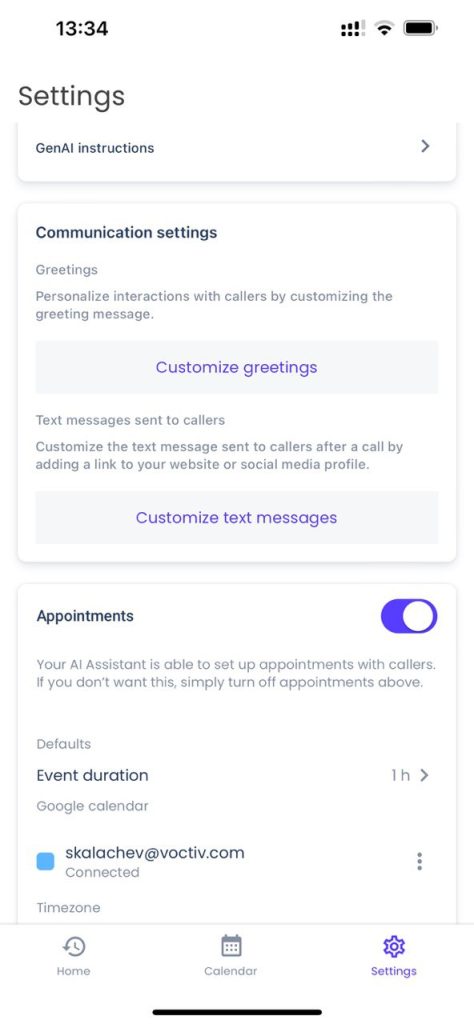
In the Settings menu, you’ll notice a section called “Communication Settings.” Important note: This feature’s currently being finalized and is only available to a limited number of test users. If you see this section in your app, it doesn’t necessarily mean it’s active for your account.
Coming soon to all users, Communication Settings will allow you to:
- Tailor your greeting message to create a personalized welcome for callers
- Customize text messages sent by your assistant
- Configure your assistant to share specific links with callers, such as:
- Payment links
- Booking links
- Legal document opt-in forms
- Any other links relevant to your business processes
This powerful feature will soon enable you to seamlessly integrate your Voctiv Assistant into your existing business workflows, creating a more cohesive experience for both you and your callers.
Stay tuned for the official release of this feature to all users!
Home Screen Navigation
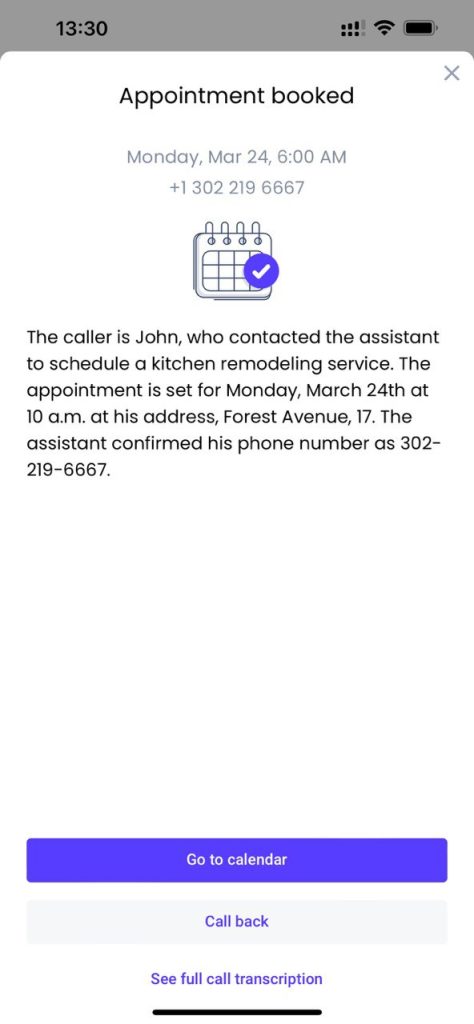
The Home screen’s your dashboard for all calls handled by your Voctiv AI Assistant. Here’s how to make the most of this feature:
Calls are automatically categorized into two main sections:
- Important: High-value calls that deserve your immediate attention
- Other: Includes spam, scam attempts, silent calls, and other non-priority communications
For each call, you can:
- Tap to view an AI-generated summary of the conversation
- Select “See full call transcription” to review the complete dialogue
- Listen to the audio recording of the call
- Download the call recording for use elsewhere (perfect for training, quality assurance, or record-keeping)
This intuitive organization helps you quickly identify which calls require immediate attention and which can be handled later, if at all.
Phone Confirmation Issues
If you can’t proceed with phone confirmation, it may be because you’re using an IP phone number (Google Voice or any other “non-mobile” providers). In these cases, standard verification processes may not work correctly.
Don’t worry—we have solutions available! Please contact us to discuss a custom solution tailored to your specific situation. Our team can help set up alternative verification methods that work with your existing phone infrastructure.
Need help with IP phone number setup?
How to Restore Your Original Voicemail
If you decide to return to your carrier’s original voicemail service, the process is straightforward. We’ve created a detailed guide to help you restore your original voicemail settings.
For step-by-step instructions on how to revert to your mobile carrier’s voicemail system, please visit: How to Restore My Original Voicemail
The guide includes specific instructions for all major carriers, ensuring a smooth transition back to your previous voicemail setup if you choose to do so.
Conclusion
Proper configuration of your Voctiv AI Phone Assistant is the key to unlocking its full potential. By taking time to select the appropriate mode (Business or Personal), decide on appointment settings, provide comprehensive business information, connect your calendar, and set your available hours, you transform a good tool into an exceptional one.
These settings aren’t just technical configurations—they’re strategic choices that directly impact how efficiently you manage communications and how effectively your assistant represents you to callers.
We encourage you to revisit these settings periodically as your needs evolve. Your Voctiv Assistant’s designed to grow with you, adapting to changes in your business or personal requirements with just a few adjustments to these core settings.
Ready to take your Voctiv AI Phone Assistant to the next level? Start by reviewing your current settings today and implementing the recommendations from this guide. Your future self (and your callers) will thank you!
For individuals and small teams (up to 5 persons)
Frequently Asked Questions
Can I switch between Business and Personal modes after initial setup?
Yes, you can switch between Business and Personal modes anytime through the settings menu. This flexibility allows you to adapt your Voctiv AI Phone Assistant to changing needs.
How detailed should my business description be?
We recommend being as comprehensive as possible. Include your services, pricing structure, business hours, qualifying questions, and any specialized information your assistant should know. The more details you provide, the better your assistant can represent your business to callers.
Does Voctiv work with calendar systems other than Google Calendar?
Currently, Voctiv directly integrates with Google Calendar. If you use a different calendar system, please contact our support team to discuss potential integration options or workarounds for your specific setup.
Can I customize the questions my assistant asks callers?
Yes, you can influence the questions your assistant asks by including them in your business description. For example, if you want your assistant to ask callers about their budget range, include “Please ask callers about their budget range” in your business description.
[Remember to visit our support page if you need any assistance with configuring your Voctiv AI Phone Assistant.]