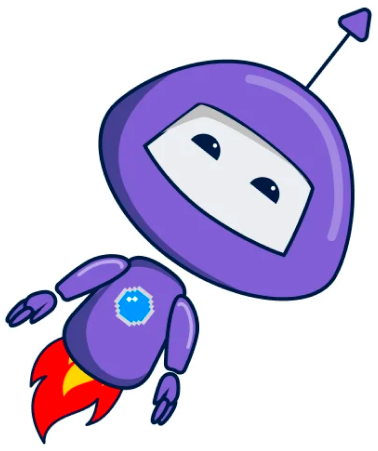Visual Voicemail Not Working – Ultimate Guide for Major US Carriers & Smartphones
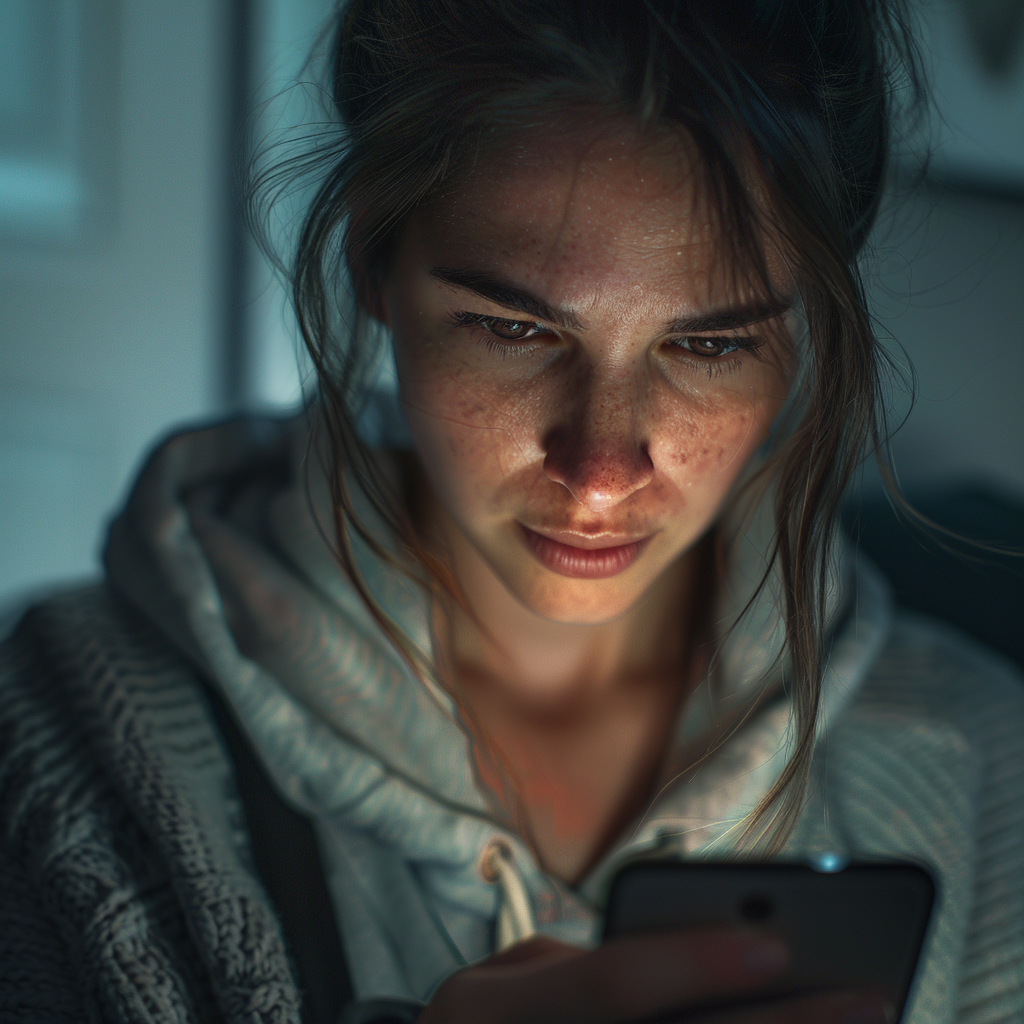
-
- Introduction – What is Visual Voicemail?
- Visual voicemail is not working – Android
- Visual voicemail is not working – Iphone
- Visual voicemail is not working – Samsung
- Visual voicemail is not working – Verizon
- Visual voicemail is not working – T-Mobile
- Visual voicemail is not working – AT&T
- Visual voicemail is not working – Boost
- Visual voicemail is not working – Cricket Mobile
Are you frustrated with your visual voicemail not working as expected? Whether you’re using an iPhone, Android, or any major US carrier, this universal issue can disrupt your day-to-day communications, leaving you without access to crucial voice messages. In our comprehensive guide, we dive deep into the common causes and provide expert solutions for resolving visual voicemail issues across all major devices and carriers. Say goodbye to missed messages and hello to seamless voicemail functionality!
Introduction – What is Visual Voicemail?
If you’re frequently missing calls or spending too much time managing your voicemails, visual voicemail could be the solution you need. This technology revolutionizes how you handle voicemail, making it more accessible and time-efficient for everyday users.
Understanding Visual Voicemail
Visual voicemail allows users to view a list of their voicemail messages directly on their device’s screen without needing to dial into their voicemail service. This system automatically transcribes the audio from your messages into text, enabling you to quickly read through and prioritize them based on importance. This means no more listening to each voicemail in chronological order; instead, you can select which messages to listen to or read at your convenience.
Visual voicemail provides detailed information about each message, such as the caller’s identity, the duration of the message, and a transcript of its content. This feature allows for a more streamlined approach to managing voicemails, saving you valuable time and effort.
Voctiv AI Call Assistants: A Step Beyond
While traditional visual voicemail offers significant advantages, Voctiv AI Call Assistants takes this functionality to the next level. Voctiv not only provides transcription of your calls but also uses advanced AI to create concise summaries of each call. With Voctiv, users can quickly scan through these summaries, taking just a second to determine the relevance and urgency of each message. This feature is particularly useful for busy professionals who need to efficiently manage a high volume of calls.
Voctiv AI Call Assistants ensure that you don’t miss out on important communications and help streamline your workflow by reducing the time spent on listening to or reading lengthy voicemail transcriptions. By focusing on the essentials provided in the call summaries, you can decide in an instant whether to delve deeper into the details of the voicemail.
For more information on how Voctiv can transform your communication management, visit ai.voctiv.com. Discover how easy it is to stay on top of your calls without getting bogged down by traditional voicemail systems. Voctiv is here to simplify your life, one call at a time.
Visual voicemail is not working – Android
Visual voicemail enhances the traditional voicemail experience by allowing Android users to see a list of messages and choose which ones to listen to or read through transcripts. This functionality eliminates the need to dial into a voicemail system and navigate through voice prompts. However, there are occasions when visual voicemail may stop functioning properly. Here’s a concise guide on how to address and resolve common issues with visual voicemail on Android devices:
- Check Network Connection: Ensure your device is connected to Wi-Fi or has a strong cellular signal, as visual voicemail requires a solid network connection to function. Toggling Airplane mode on and off can also help refresh your connection.
- Restart Your Device: Often, a simple restart can solve many technical issues. For Samsung phones, press and hold the Power button, choose “Restart,” and confirm. For other Android devices, hold the Power button to access the restart option directly from the Options menu.
- Toggle Visual Voicemail: Navigate to your Phone app settings and verify that Visual Voicemail is activated. If it is, try turning it off, wait for a minute, and then re-enable it to reset its functionality.
- Software Updates: Regular updates are crucial as they often include fixes for bugs that may impair visual voicemail. Check your device for any pending software updates and install them.
- Clear Cache and Data: Corrupted files within the app can hinder performance. To clear these, go to Settings > Apps & Notifications > Phone > Storage & cache, then select “Clear cache” and “Clear storage.”
- Contact Your Carrier: If the issue persists, it might be due to a problem from your carrier’s end, such as service outages or account-specific issues. Contacting your carrier can confirm and resolve these concerns.
- Factory Reset: As a last resort, if none of the above methods work, consider performing a factory reset. Ensure you back up all important data as this process will erase everything on your device.
By following these steps, Android users can often resolve issues with visual voicemail not working, ensuring they continue to enjoy the convenience of modern voicemail functionality.
Visual voicemail is not working – Iphone
Introduction
Visual voicemail on iPhones has transformed how we manage our voicemail messages, allowing users to view a list of messages and listen to them selectively. Despite its conveniences, users occasionally encounter issues preventing visual voicemail from functioning properly. This guide offers both troubleshooting steps for common issues and an innovative alternative solution using Voctiv AI Call Assistants.
Common iPhone Voicemail Problems and Solutions
- Proper Setup: Ensure your visual voicemail is correctly set up. Open the Phone app, tap the Voicemail tab, and follow the setup instructions if you see a “Set Up” button.
- Force Restart Phone App: If voicemail isn’t working, try force closing the app. Swipe up from the bottom of your screen, locate the Phone app, and swipe up to close it. Relaunch the app to see if the issue is resolved.
- Disable Call Forwarding: Call forwarding can prevent voicemails from being received. Check this by going to Settings > Phone > Call Forwarding and ensure it’s turned off.
- Check Voicemail Capacity: A full voicemail box can stop new messages from being stored. Delete old messages from the Voicemail tab in the Phone app to free up space.
- Carrier and Network Issues: Sometimes issues stem from your cellular carrier or network connection:
- Dial into your voicemail manually to check for carrier issues.
- Turn on Airplane Mode briefly, then turn it off to reset network connections.
- Check for carrier updates in Settings > General > About, and follow prompts if an update is needed.
- Wi-Fi Calling: If you’re in a poor connectivity area, enable Wi-Fi Calling in Settings > Cellular > Wi-Fi Calling to improve voicemail delivery.
- Reset Network Settings: As a last resort, reset your network settings by going to Settings > General > Reset > Reset Network Settings. This action will erase all network settings, returning them to factory defaults.
Voctiv AI Call Assistants: A Revolutionary Solution
If troubleshooting doesn’t resolve your visual voicemail issues, consider Voctiv AI Call Assistants. This app not only offers visual voicemail capabilities but enhances the experience by using advanced AI to create concise summaries of each call. This feature allows you to quickly ascertain the importance of each message without listening to the entire voicemail or reading lengthy transcriptions.
Benefits of Voctiv AI Call Assistants:
- Efficient Communication Management: Voctiv’s AI generates summaries of voicemails, enabling you to understand the content in seconds and decide if further review is needed.
- Easy Setup: Download Voctiv from ai.voctiv.com and follow the straightforward setup process to integrate it with your iPhone.
- Enhanced Accessibility: Access voicemail summaries anytime, anywhere, directly from your smartphone, making it perfect for busy professionals on the go.
Conclusion
While iPhone’s built-in visual voicemail generally offers a reliable service, encountering issues can be frustrating. By following the troubleshooting steps provided, you can often quickly resolve common problems. For those looking for an upgrade or facing persistent issues, Voctiv AI Call Assistants provides a powerful alternative, enhancing the traditional voicemail experience with the efficiency of AI technology. Visit ai.voctiv.com to discover more and streamline your voicemail management today.
Visual voicemail is not working – Samsung
Troubleshooting Visual Voicemail on Samsung Galaxy Devices
Visual voicemail is a valuable feature for Samsung Galaxy users, providing an easy way to manage voicemail messages visually rather than through audio playback. However, like any technology, it may sometimes encounter issues. If you find that visual voicemail has stopped working on your Samsung device, such as the Galaxy, here’s a proven solution to resolve this issue.
Step-by-Step Solution to Restore Visual Voicemail Functionality
- Force Stop the Visual Voicemail App:
- Navigate to Settings > Apps > Visual Voicemail on your Samsung Galaxy.
- Tap on ‘Force stop’. This action is crucial as it terminates any ongoing processes that may be interfering with the app’s functionality.
- Clear Cache and Data:
- After forcing the app to stop, tap on ‘Storage’ within the same app settings.
- Select ‘Clear cache’ to remove temporary files that could be corrupt or causing the app to perform poorly.
- Then choose ‘Clear data’ to reset the app to its original state. Note that this step will erase all app settings, so you will need to set up your voicemail again.
- Reopen and Set Up Visual Voicemail:
- Return to your home screen and open the Visual Voicemail app.
- The app should prompt you to go through its setup process again. Follow the on-screen instructions to grant necessary permissions and configure your voicemail preferences.
By following these steps, many Samsung Galaxy users have successfully restored functionality to their visual voicemail service. This process helps ensure that the app runs on the latest settings without any corrupted data hindering its performance.
Alternative Solution with Voctiv AI Call Assistants
If resetting your visual voicemail doesn’t solve the problem or if you’re looking for a more robust solution, consider the Voctiv AI Call Assistants app. Voctiv enhances the traditional visual voicemail experience by providing not only transcriptions but also intelligent summaries of each voicemail. This AI-driven approach allows you to quickly grasp the essence of your messages without needing to listen to or read through each one in detail.
Key Benefits of Voctiv AI Call Assistants:
- AI Summaries: Get concise summaries of voicemail messages, enabling quick and effective communication management.
- Easy Integration: Easily set up Voctiv on your Samsung device by visiting ai.voctiv.com and following the simple installation instructions.
- Advanced Features: Beyond traditional voicemail management, Voctiv offers features like spam call filtering and priority alerts, making it an ideal choice for busy professionals.
Whether you choose to troubleshoot using the provided steps or upgrade to Voctiv AI Call Assistants, managing your voicemail on a Samsung Galaxy device can be seamless and efficient.
Visual voicemail is not working – Verizon
Resolving Issues with Verizon’s Visual Voicemail
Verizon’s Visual Voicemail offers a convenient way to manage voicemails without having to listen to them in real-time. However, users sometimes encounter issues with accessing messages or receiving notifications. If you’re experiencing problems with Verizon’s Visual Voicemail, here are several troubleshooting steps that can help resolve these issues effectively.
Step-by-Step Troubleshooting Guide
- Check Mobile Data Connection: Visual Voicemail requires a stable connection to Verizon’s cellular data network. Ensure your mobile data is activated and you can access data with Wi-Fi turned off. If mobile data is disabled or you are outside the coverage area, you won’t receive messages or notifications.
- Power Cycle Your Phone: Often, a simple restart of your device can resolve temporary glitches. Turn off your phone, wait a few seconds, then turn it back on to refresh its connection to the network.
- Reset the Voicemail App:
- Navigate to Settings > Apps or Applications.
- Locate the Visual Voicemail App, tap on it, then select ‘Force Stop’ to halt any ongoing processes.
- Next, tap Storage > Clear Data to reset the app without deleting your messages.
- Reopen the Visual Voicemail app and follow any on-screen prompts to set it back up.
- Check Call Forwarding Settings: If call forwarding is enabled, calls may be forwarded to another number instead of going to your voicemail. To disable call forwarding, dial *73 and wait for the confirmation beeps. If *73 doesn’t work, try *920 to turn off all forwarding settings.
- Manage Voicemail Password: If needed, reset your voicemail password through the My Verizon Mobile app under Menu > Account > Account Settings > Security Tab > Manage Voicemail Password. Alternatively, you can reset your password by calling *611 and following the automated prompts.
- Clear Stuck Notifications: If your voicemail notification won’t clear or you aren’t receiving new message alerts, try leaving yourself a voicemail from another phone. Then, using your device, dial 86, listen to and delete the message. Exit the voicemail system by pressing the () button until the call ends to reset the notification status.
Using Voctiv AI Call Assistants for Enhanced Voicemail Management
If you continue to face issues with Verizon’s Visual Voicemail or seek a more advanced solution, consider using Voctiv AI Call Assistants. This innovative app not only provides visual voicemail functionality but also enhances it with AI-driven features, including concise summaries of each voicemail. This allows you to quickly gauge the importance of each message without needing to listen to the entire content.
Benefits of Voctiv AI Call Assistants:
- AI Summaries: Get quick insights into your voicemails through AI-generated summaries, saving you time and enhancing productivity.
- Reliable Notifications: Ensure you never miss important messages with reliable alert systems.
- Easy Setup and Use: Integrate seamlessly with your existing Verizon service for a smooth user experience.
For more information and to enhance your voicemail management, visit ai.voctiv.com. With Voctiv, experience a new level of convenience and efficiency in handling your voicemails on the Verizon network.
Visual voicemail is not working – T-Mobile
Troubleshooting Visual Voicemail Issues on T-Mobile
For T-Mobile users, visual voicemail offers a streamlined way to manage voicemail messages without needing to listen to them in real-time. However, various issues can sometimes disrupt this convenience, affecting how voicemails are received, downloaded, or played. This section will guide you through common problems and solutions for visual voicemail on T-Mobile devices.
Initial Checks and Setup
Before diving into specific troubleshooting steps, ensure the following basics are covered:
- Voicemail Setup: Confirm that your voicemail is properly set up on your device.
- Signal Strength: Your device should display at least two signal bars. Low signal strength can impact voicemail functionality.
- Device Memory: Ensure your device has at least 15% free memory. Insufficient space can prevent new messages from downloading.
Common Visual Voicemail Issues and Solutions
- No Voicemail Notifications:
- If you’re not receiving notifications for new voicemails, ensure your text message inbox isn’t full. A full inbox can block new notifications. Consider deleting old texts or backing them up first.
- Issues Calling Voicemail:
- Try alternative methods to access your voicemail, such as dialing 1-805-MESSAGE (1-805-637-7243) if you’re using a non-T-Mobile phone.
- If you are roaming internationally, check the specific steps for voicemail access on T-Mobile’s International roaming checklist.
- Calls Not Forwarding to Voicemail:
- Reset your call forwarding settings by dialing ##004# and sending the command.
- Disable Wi-Fi Calling temporarily to check if it interferes with call forwarding.
- Visual Voicemail Messages Not Downloading:
- Restart your phone to refresh your network connection.
- Turn off Wi-Fi to ensure you are connected to T-Mobile’s cellular network.
- For Android users, update your T-Mobile Visual Voicemail app via Google Play, sync your inbox, and clear the app cache and data if necessary.
- Poor Audio Quality in Voicemails:
- If only a few messages are affected, the issue might be on the caller’s end. Ask them to call again or check their service provider for issues.
- If all messages are affected, save the problematic voicemails and consult T-Mobile’s support for potential audio issues on calls.
Leveraging Voctiv AI Call Assistants for Enhanced Voicemail Management
If troubleshooting doesn’t resolve the issues or you’re seeking a more advanced solution, consider Voctiv AI Call Assistants. This application enhances traditional visual voicemail by providing not only transcriptions but also AI-generated summaries of each voicemail. This allows T-Mobile users to quickly understand the content and importance of each message without listening to the entire recording.
Key Features of Voctiv AI Call Assistants:
- AI-Driven Summaries: Get concise, clear summaries of each voicemail, enabling you to prioritize which messages to address first.
- Streamlined Setup: Easy to install and integrate with your existing T-Mobile service, enhancing your voicemail experience without hassle.
- Reliable Functionality: Ensures you never miss important details in your voicemails, even when traditional visual voicemail services falter.
For more information on how Voctiv can transform your voicemail management, visit ai.voctiv.com. Discover a superior way to handle your voicemails with Voctiv, simplifying communication and saving time every day.
Visual voicemail is not working – AT&T
Troubleshooting Visual Voicemail on AT&T
For AT&T users experiencing issues with visual voicemail on their devices, such as receiving error messages or the service not functioning as expected, here is a helpful guide based on successful solutions provided by AT&T’s support.
Common Issues and Solutions for Visual Voicemail on AT&T
Visual voicemail can stop working for a variety of reasons, from network issues to software glitches. If you encounter an error like “9999” or find that your visual voicemail isn’t displaying messages, try the following steps to resolve the issue:
- Clear Cache and Data:
- Navigate to Settings > Apps > Visual Voicemail > Storage.
- Select “Clear Cache” and “Clear Data.” Note that clearing data will delete any stored voicemails, so ensure you have listened to or saved important messages elsewhere before proceeding.
- Reboot Your Phone:
- Restarting your device can often resolve minor glitches affecting apps, including visual voicemail. Simply turn your phone off and then back on.
- Disable Wi-Fi:
- Temporarily turning off Wi-Fi and using mobile data can help establish a stable connection necessary for visual voicemail to function correctly.
- Leave Yourself a Voicemail:
- After restarting, call your number from another phone and leave a voicemail. This can help kickstart the voicemail system to display new messages.
- Check Voicemail Setup and Permissions:
- Ensure that visual voicemail is set up correctly on your device. Go to the Voicemail tab in your Phone app and follow setup instructions if it appears to be unset.
- Verify that the app has all necessary permissions enabled, which can be checked under Settings > Apps > Visual Voicemail.
- Reset Network Settings:
- If the above steps don’t resolve the issue, you may need to reset your network settings. Go to Settings > General management > Reset > Reset network settings. Remember, this will erase all network settings, including Wi-Fi passwords and paired Bluetooth devices, so you will need to re-enter these details.
- Manage Voicemail Password:
- Sometimes, resetting your voicemail password can resolve access issues. This can be done online through your AT&T account under My wireless > My devices & add-ons > Manage my device > Device options & settings > Reset voicemail password.
- Contact AT&T Customer Service:
- If all else fails and the issue persists, or if you receive a specific error message that you cannot troubleshoot on your own, contacting AT&T customer support or visiting an AT&T store can provide further assistance.
Alternative Solution: Voctiv AI Call Assistants
If you frequently encounter issues with AT&T’s visual voicemail service, or if you’re looking for a more robust voicemail management solution, consider trying Voctiv AI Call Assistants. This advanced app not only manages traditional voicemail but also enhances it with AI technology to provide transcriptions and concise summaries of each call. This feature allows users to quickly assess the importance of each message without listening to the entire voicemail.
Key Benefits of Voctiv AI Call Assistants:
- Efficient Message Management: Quickly browse through voicemail summaries to prioritize responses.
- AI-Enhanced Transcriptions: Get accurate and concise transcriptions of every voicemail, saving you time and enhancing productivity.
- Easy Integration: Voctiv is simple to set up and integrates seamlessly with your existing mobile service.
For more details and to experience the advanced capabilities of Voctiv AI Call Assistants, visit ai.voctiv.com. Enhance your voicemail experience and ensure you never miss out on important messages again.
Visual voicemail is not working – Boost
Challenges with Visual Voicemail on Boost Mobile Devices
Boost Mobile users, particularly those with Motorola G-series phones, have reported issues with their visual voicemail service, especially following network changes after the buyout by Dish. Users have encountered problems ranging from inability to connect to the visual voicemail service to receiving error messages and not getting voicemail notifications. This guide provides steps for troubleshooting these issues based on user experiences and solutions that have proven effective.
Troubleshooting Steps for Visual Voicemail on Boost Mobile
- Check App Functionality:
- Begin by ensuring that the visual voicemail app is properly installed. If it’s not working, try uninstalling and reinstalling the app to see if this resolves the connection issues.
- If reinstalling doesn’t help, clear the app’s cache and data through your device settings. Go to Settings > Apps > Visual Voicemail > Storage, then select “Clear Cache” and “Clear Data.”
- Network and Device Checks:
- Ensure that your device has a strong network connection. Visual voicemail requires a solid connection to download messages. If you see fewer than two signal bars, try moving to an area with better coverage.
- Verify that your device has sufficient storage space. If your phone’s memory is nearly full, free up space as the visual voicemail app requires at least 15% free memory to function correctly.
- Reset Network Settings:
- Sometimes, resetting the network settings can help resolve underlying issues that affect app performance. This can be done by navigating to Settings > System > Advanced > Reset Options > Reset Wi-Fi, mobile & Bluetooth. Be aware that you will need to reconnect to Wi-Fi networks and re-pair Bluetooth devices afterward.
- Manual Voicemail Checks:
- If the visual voicemail app continues to malfunction, dial your voicemail manually to ensure messages are being received. You can typically access your voicemail by holding the ‘1’ key on your dial pad or by dialing your own number from your phone.
- Customer Support Interaction:
- If none of the above solutions work, reaching out to Boost Mobile customer care is advisable. Though customer support experiences can vary, they can often initiate more detailed troubleshooting or escalate the issue as needed.
- Alternative Voicemail Applications:
- As some users have found, switching to an alternative visual voicemail application like YouMail and setting it up as if on another network (e.g., T-Mobile, given Boost uses their network) can be a temporary workaround.
Considerations When Using Third-Party Voicemail Apps
While third-party apps can offer a solution when the default visual voicemail doesn’t function, it’s important to download apps from reputable sources. Downloading apps from unofficial sources like APKPure can pose security risks, as these platforms may inadvertently host apps with embedded malicious code.
For users looking for a reliable and enhanced voicemail experience, considering advanced solutions like Voctiv AI Call Assistants could be beneficial. Voctiv provides not only traditional visual voicemail functionalities but also incorporates AI technology to create summaries of voicemail messages, offering a quick understanding of each message’s content without the need to listen to or read the entire message.
Enhanced Voicemail Management with Voctiv AI Call Assistants
Voctiv AI Call Assistants transform how you manage voicemail by providing efficient and intelligent summaries, ensuring that you never miss important information due to voicemail malfunctions. For more information and to enhance your voicemail experience, visit ai.voctiv.com.
By exploring these troubleshooting steps and considering advanced voicemail solutions, Boost Mobile users can effectively manage and resolve issues with their visual voicemail service.
Visual voicemail is not working – Cricket Mobile
Troubleshooting Cricket Visual Voicemail Issues
Cricket Visual Voicemail transforms the traditional voicemail experience by allowing users to see a list of their messages and manage them directly from their devices. However, like any technology, it can occasionally run into issues. Here’s a guide to help Cricket Mobile users resolve common visual voicemail problems effectively.
Understanding Cricket Visual Voicemail
Cricket Visual Voicemail lets users personalize their experience by viewing, playing, deleting, or saving messages directly to their memory card. Users can also export messages for use elsewhere. This service is typically free when receiving voicemails but may count against your high-speed data quota if responses are sent via email.
Setup Process for Cricket Visual Voicemail
Setting up visual voicemail on Cricket involves a few key steps:
- Download the Cricket Visual Voicemail app from the Google Play Store.
- Launch the app, accept the Cricket Privacy Policy, and agree to the Terms of Service.
- Begin setup by creating a password (numeric only, 7-15 digits) and setting up a greeting. You can choose a standard greeting or record a custom one.
- Once the setup is complete, you can access your voicemails in the Inbox or Saved tabs within the app.
Common Issues and Solutions
- App Not Working After Setup:
- If the visual voicemail app fails to function after following the setup instructions, check the following common issues and their solutions.
- Clear Cache and Data:
- Navigate to Settings > Applications > Cricket Visual Voicemail > Storage.
- Tap on “Clear Data” and “Clear Cache” to remove stored data that might be causing issues.
- Update the App:
- Ensure you have the latest version of the Cricket Visual Voicemail app. Updates often include bug fixes that could resolve operational issues. Check the Google Play Store for any available updates.
- Uninstall and Reinstall the App:
- Sometimes, a fresh installation is needed to fix glitches. Uninstall the app and then reinstall it from the Play Store. Remember to back up any important data before uninstalling.
- Check the Cricket Wireless Number:
- Incorrect phone number settings can interfere with visual voicemail functionality. If you’re using a ported phone or recently changed numbers, ensure the correct Cricket number is configured in your voicemail settings.
- Compatibility Issues:
- If you notice problems after an Android OS update (e.g., to Android 10), there may be compatibility issues with the new software version. Contacting Cricket support or checking forums for your specific device model can provide solutions tailored to these compatibility problems.
Final Advice
If you’ve tried all the above solutions and still face issues with Cricket Visual Voicemail, it may be helpful to reach out to Cricket’s customer support for further assistance. They can offer more in-depth troubleshooting, especially if there might be a network-related issue affecting your service.
Using Advanced Solutions Like Voctiv AI Call Assistants
For those seeking a more robust solution or facing continuous issues with Cricket’s Visual Voicemail, consider using Voctiv AI Call Assistants. This advanced tool not only manages voicemail but also provides enhanced features like voicemail transcription and intelligent summaries, allowing for efficient communication management.
For more details and to experience the capabilities of Voctiv AI Call Assistants, visit ai.voctiv.com. Upgrade your voicemail management system and ensure seamless communication, regardless of network changes or app issues.