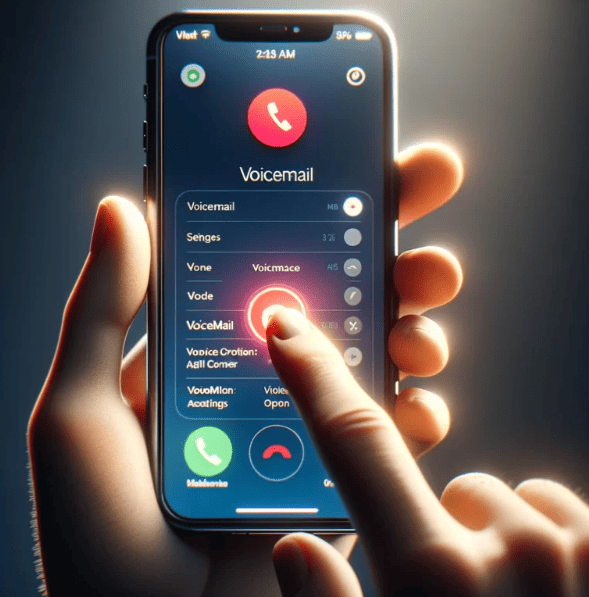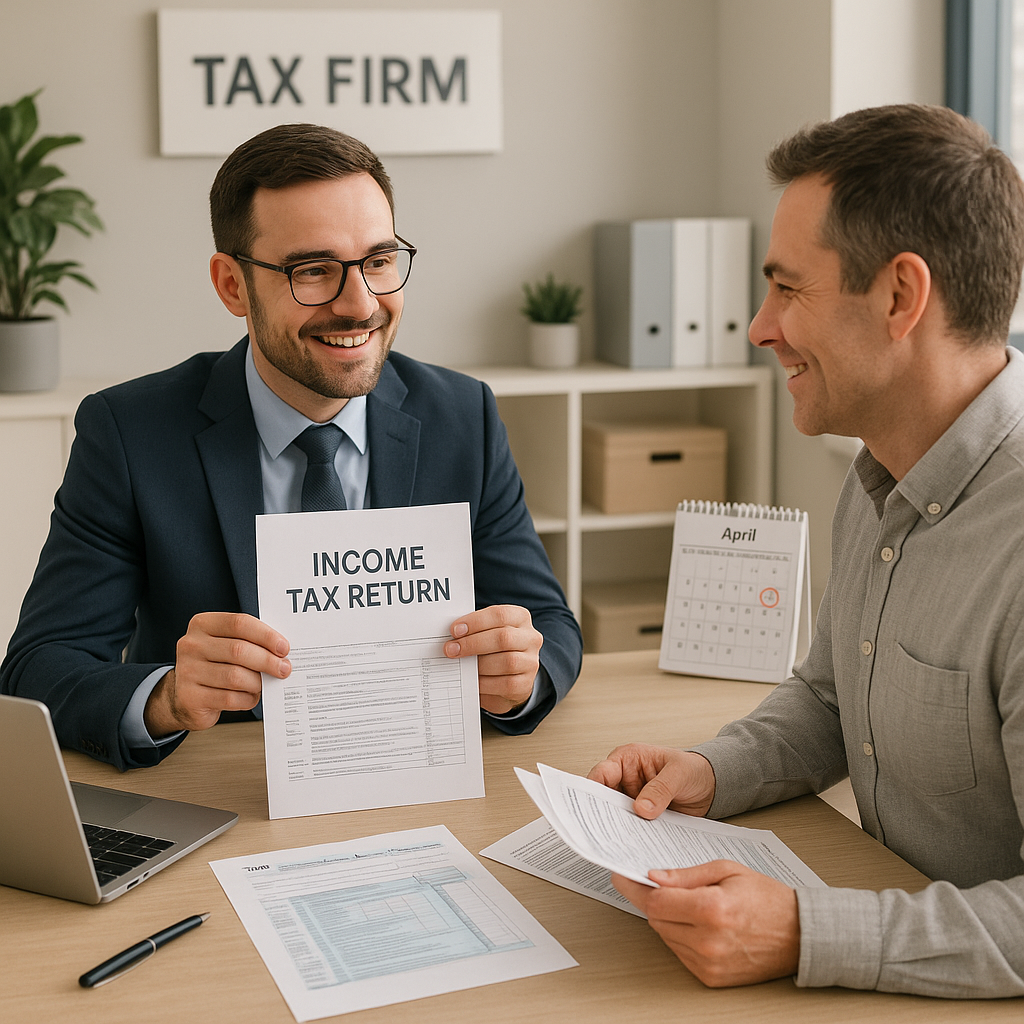How to Set Up Voicemail on Your iPhone: A Complete 2025 Guide
Getting a new iPhone or switching carriers means you’ll need to set up voicemail from scratch. Since your carrier hosts this service, it won’t activate automatically. This guide walks you through the setup process and introduces a smarter alternative that’ll save you time.
Setting Up iPhone Voicemail: Step-by-Step Instructions
Step 1: Open the Phone App
Tap the green icon with a handset on your home screen. This app gives you access to calls, recent activity, and voicemail settings.
Step 2: Select Voicemail
Look for the voicemail icon in the bottom right corner. Tap it to begin setup.
Step 3: Tap “Set Up Now”
If you’re setting up voicemail for the first time, you’ll see a “Set Up Now” button on the voicemail tab.
Step 4: Create a Voicemail Password
Choose a password you’ll remember. You can change it later through your settings if needed.
Step 5: Choose Your Voicemail Greeting
Decide between a default greeting or recording a custom message. If you go custom, you can record and replay it until it sounds right.
Common Voicemail Questions Answered
How Do I Save and Share Voicemails?
Tap the Share icon (the square with an upward arrow) and choose how to save it. You can send it as a voice recording to another device or email.
Why Can’t I See Visual Voicemail?
This feature depends on your carrier. If it’s not showing up, contact your carrier to confirm whether they support visual voicemail.
Can I Access Voicemail from Another Phone?
Yes. Dial your number and press * or # during the greeting. Enter your password to hear your messages.
How Do I Change My Greeting or Password?
Both options are available in your voicemail settings. This lets you keep things personalized and secure.
A Smarter Way to Handle Calls with Voctiv AI Call Assistant
Traditional voicemail works, but it’s not efficient. If you’re managing a busy schedule or running a business, you need something better. Voctiv AI Call Assistant uses artificial intelligence to manage your calls automatically.
AI-Powered Call Screening
Voctiv screens incoming calls intelligently. It filters out spam and sales calls, so only important messages reach you. This means less time sorting through junk.
Automated Responses and Appointment Scheduling
The app answers common questions and books appointments directly into your calendar. Small business owners benefit most—it provides customer service without requiring you to answer every call.
Voicemail Transcription
All voicemails get transcribed and displayed in the app. You can scan messages quickly instead of listening to each one. If you receive many calls daily, this feature alone saves significant time.
What Users Say About Voctiv AI Call Assistant
Real feedback from people using Voctiv daily:
“This app’s incredibly useful for my mobile massage business! The team’s easy to contact if you run into a problem, and they solve it quickly.”
“I’m a small business owner and get tons of calls I just don’t want to answer. Voctiv’s given me so much time back. Voicemails are old school—this app helps because customers interact with it, and if they’re serious about doing business, they’ll book an appointment.”
These testimonials show how Voctiv transforms call management for personal and professional use.
Ready to Upgrade Your Communication?
If you want to streamline voicemail management and boost productivity, Voctiv AI Call Assistant delivers results. Its intelligent screening, automated responses, and transcription features simplify your life.
Visit voctiv.com today to get started. Download Voctiv AI Call Assistant and see the difference in how you manage calls. Don’t let important messages slip away—let Voctiv keep you on top of your communication.