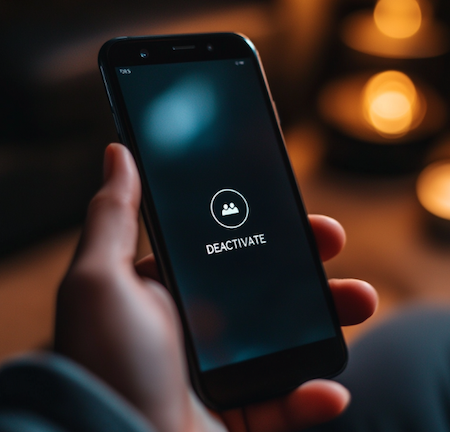How to Cancel Voctiv and Restore Your Original Voicemail
Quick Overview
If you’ve tried Voctiv and it’s not the right fit, you can restore your original voicemail quickly. This guide walks you through canceling your subscription and disabling call forwarding. Whether you’re returning to your carrier’s voicemail or simply removing the AI assistant, these steps will get everything back to normal.
What you’ll learn:
- How call forwarding works with your carrier
- Why manual cancellation is required
- Step-by-step deactivation instructions
- Carrier-specific codes for AT&T and Verizon
- Troubleshooting tips if issues arise
Understanding Call Forwarding
What is Call Forwarding?
Call forwarding redirects incoming calls to another number or service. When you miss a call, it can route to Voctiv’s AI assistant instead of your regular voicemail. This lets the assistant handle calls on your behalf.
Why Manual Cancellation is Necessary
Your phone carrier manages call forwarding, not apps like Voctiv. For security, carriers require you to change forwarding settings directly from your device. This ensures only you control where calls go.
Even after deleting the Voctiv app, call forwarding stays active. You must manually cancel it. We include these codes in our app’s onboarding and offboarding processes, but we’ll share them here too.
Canceling Your Voctiv Subscription
How to Deactivate Your Account in the App
To stop using Voctiv’s AI assistant and restore your original voicemail, deactivate your account:
- Sign into the Voctiv app
- Go to the Settings menu
- Tap “Deactivate” next to your phone number
- Cancel call forwarding during deactivation
Following this process cancels call forwarding and restores your voicemail settings.
Restoring Your Voicemail Without the App
Already deleted the app? You can still cancel call forwarding and restore your voicemail. Follow the steps for your carrier below.
| Carrier | Code to Dial | Alternative Code | Instructions |
|---|---|---|---|
| AT&T | #21# | ##002# | Dial the code, press call, listen for confirmation, then hang up |
| Verizon | *73 | N/A | Dial the code, press call, listen for confirmation, then hang up |
| Other Carriers | Try AT&T or Verizon codes | Contact carrier support | If codes don’t work, reach out to your carrier for help |
For AT&T Users
- Cancel all call forwarding: Dial #21# to deactivate forwarding
- Alternative method: Dial ##002# to cancel all forwarding types
- Next steps: Press call and listen for confirmation, then end the call
For Verizon Users
- Cancel call forwarding: Dial *73 to deactivate
- Next steps: Press call and listen for confirmation, then end the call
For Other Carriers
- Try these first: The AT&T and Verizon methods often work with other providers
- Need help? Contact your carrier if these methods don’t work. They’ll help you cancel forwarding
Frequently Asked Questions
What Happens After I Cancel Voctiv?
Once you cancel Voctiv and disable call forwarding, your phone returns to its original voicemail. Your carrier’s voicemail service handles missed calls like before.
Why Do Calls Still Forward After Uninstalling?
Uninstalling doesn’t cancel call forwarding automatically. Your carrier controls these settings. You must manually cancel forwarding using the steps above.
How Can I Confirm Forwarding is Canceled?
Make a test call to your phone. If it goes to your original voicemail, forwarding is disabled. You can also check your phone’s call settings to verify.
Troubleshooting & Support
Common Issues and Solutions
Having trouble? Here are quick fixes for common problems:
| Issue | Solution |
|---|---|
| Call forwarding won’t cancel despite following steps | Try the alternative code for your carrier. If that doesn’t work, contact carrier support |
| Voicemail not working after canceling forwarding | Restart your phone and make a test call. Wait 5-10 minutes for changes to take effect |
| Unsure which carrier code to use | Check your carrier’s website or call customer service for specific codes |
| Still getting Voctiv notifications | Sign back into the app and verify deactivation was completed |
If these solutions don’t help, your carrier’s support team can assist with call forwarding settings. They have direct access to your account and can make changes immediately.
Final Thoughts
Restoring your original voicemail is straightforward once you know the steps. The key is manually canceling call forwarding through your carrier. If you follow these instructions, your voicemail should work normally.
Remember, simply deleting the app isn’t enough. Call forwarding stays active until you cancel it using the codes provided or through your carrier’s customer service.
Need more help? Your phone carrier’s support team knows these systems inside and out. They’re your best resource for carrier-specific questions. For more information about how Voctiv works, visit our website.